今天小编为大家带来了Blender栅格填充查看方法,想知道怎么做的小伙伴来看看接下来的这篇文章吧,相信一定会帮到你们的。
Blender栅格填充在哪里?Blender栅格填充查看方法
1、首先点击添加一个圆环。
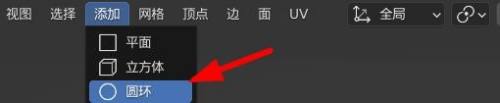
2、然后在微调栏设置顶点22。
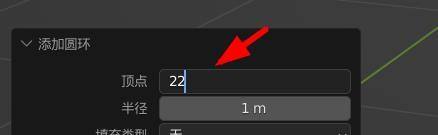
3、点击上方菜单栏里的面,快捷键是Ctrl+F。

4、接着在下拉菜单中找到并点击栅格填充。
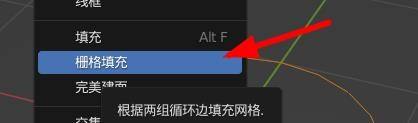
5、最后这样就得到一个填充好的面。
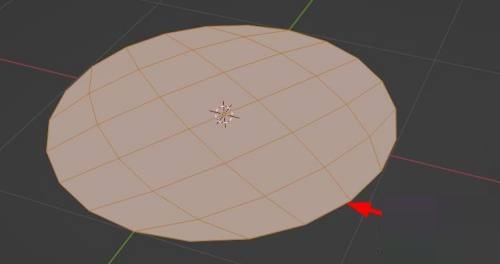
以上这篇文章就是Blender栅格填充查看方法,更多教程尽在下载之家。
今天小编为大家带来了Blender栅格填充查看方法,想知道怎么做的小伙伴来看看接下来的这篇文章吧,相信一定会帮到你们的。
Blender栅格填充在哪里?Blender栅格填充查看方法
1、首先点击添加一个圆环。
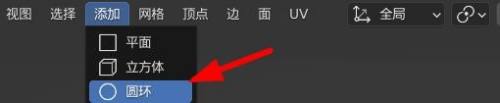
2、然后在微调栏设置顶点22。
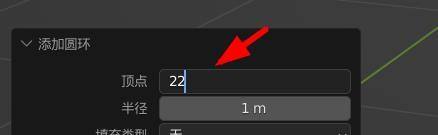
3、点击上方菜单栏里的面,快捷键是Ctrl+F。

4、接着在下拉菜单中找到并点击栅格填充。
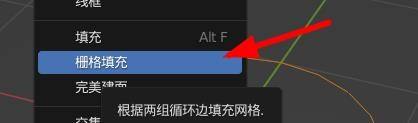
5、最后这样就得到一个填充好的面。
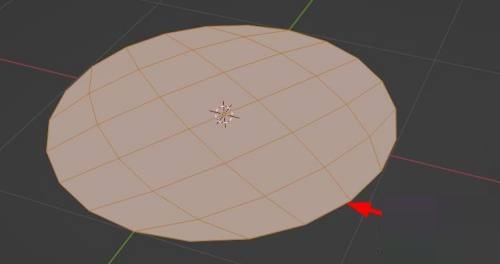
以上这篇文章就是Blender栅格填充查看方法,更多教程尽在下载之家。