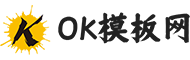很多人在办公中使用Microsoft Word软件的时候,不是很熟悉Microsoft Word如何分栏?接下来,小编就为各位带来了Microsoft Word分栏的操作方法,让我们一同来下文看看吧。
Microsoft Word如何分栏?Microsoft Word分栏的操作方法
首先,打开Microsoft Word,输入内容。
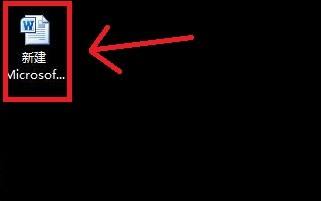
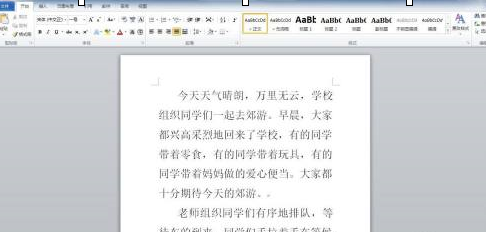
点击【页面布局】-【分栏】。可以根据自身的需要选择分为几栏。下面我们举例的是分为两栏的状态。
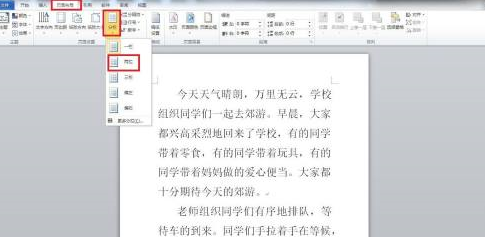
点击【两栏】,即可完成。

以上就是给大家分享的Microsoft Word分栏的操作方法,更多精彩教程尽在下载之家。